


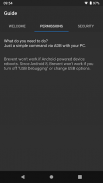
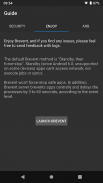
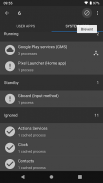
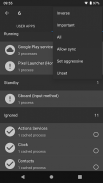
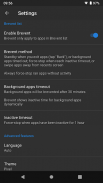
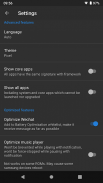
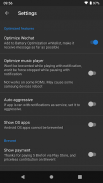
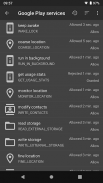
Brevent
PieBridge
Description of Brevent
[User Guide]
See below
[What's Brevent]
There are a lot of apps which claim to prevent apps from running. However, most of them requires ROOT, or do a system modification via Xposed or patching or unlocked bootloader.
Brevent is developed by the original author of Prevent Running, using black technology to app-standby or force-stop apps, prevent apps from running in long time. It doesn't require ROOT, nor modify system. Furthermore, it may doesn't work well on ROOT or modified system.
Brevent support Android 5.0 to Android O Preview, requires "USB debugging" in "developer options". I mainly used it on Google Pixel.
[Simple Guide]
0. (Device) open Brevent, read "Guide"
1. (Device) open Brevent, navigate to "Developer Options", turn on "USB debugging"
2. (PC) Download ADB: https://developer.android.com/studio/releases/platform-tools.html
(If you live in China, you can download it here too: https://developer.android.google.cn/studio/releases/platform-tools.html)
3. (PC) Uncompress, navigate to "platform-tools" directory in Command Line, refer to "Guide - ADB"
4. (PC and Device) connect device and PC with usb cable, type "adb devices" in PC Command Line, and confirm the authorized dialog on Devices if needed
5. (PC) type "adb -d shell sh /sdcard/Android/data/me.piebridge.brevent/brevent.sh" in PC Command Line
[FeedBack]
For any issues, please open an issue at github with logs: https://github.com/liudongmiao/Brevent/issues
1. crash log (in PC's command line):adb -d logcat -d -b crash
2. brevent server log (in PC's command line):adb -d logcat -d -b main -s BreventServer BreventLoader
2.1. enable debug for Brevent Server, type in PC's command line: adb -d shell setprop log.tag.BreventServer DEBUG, then get brevent server log
2.2. disable debug for BreventServer, type in PC's command line: adb -d shell setprop log.tag.BreventServer \"\" (Note for the back slash)</br></br></br></br></br></br></br></br></br></br></br></br></br></br></br></br></br></br></br></br></br></br></br></br></br>






























